7 Best Zemax Tricks and Tips
By Olov von Hofsten |
At Eclipse we use Zemax a lot, everyday actually. But although we know the optics necessary to make optimal optical designs, knowing a software’s hidden shortcuts is not always the same. We recently had Alissa Wilcynski from Zemax give us a three-day course at our site in Stockholm. The course covered broad areas and gave all of us a well-needed update on what has been developed in the past years. Here are my top 7 Zemax tips and tricks, some new and some old. What are yours?
1. Use +, -, / and * when changing values in the lens editor — Applies mostly to non-sequential analysis where this in many cases lets you skip picking up your calculator, and avoids those unnecessary mistakes when counting in your head. Remember: For subtraction, use +-10 to withdraw 10 from a value. If you write -10, you will end up with only ‑10 in your editor.
2. Ctrl-insert to insert row: This quick command lets you insert a row below the current one in one of the editors, which is what you usually want when adding rows.
3. Object is a detector: Mark this checkbox (in object properties) when you want your aperture, CAD-object or any other object to show hits in non-sequential mode. There is no way to view it on a detector viewer though, you will need to look at the text file (go to the text tab in your viewer, then change the detector) or use “show results from last analysis” in your NSC shaded model. Each facet in the object will become a pixel, so if you have a flat object it won’t give you much info. Better to put in a standard detector in that case.
4. IMSF — This handy merit function command lets you optimize for a different surface than the image surface. Very useful if you want to part up your design and first optimize for an intermediate image.
5. Substitute glass — Use the solve “substitute” for the material and let the glass substitution template guide you. You can set cost and environmental limits on what your glass or plastic material needs. Make sure you have added the necessary glass catalogs though!
6. Ctrl-z. Most users already know this one since you probably thought it would “undo”. But no, it actually sets a parameter to be variable. What it can also do is quickly remove a pickup or other solve from a parameter, just do it twice and you will remove whatever setting you had.
7. Filter strings X_XLT, X_XGT, X_YLT and X_YGT. Once you get a hang of these, they are a great way to box in a certain region on your detector to look for artifacts and stray light, or just to find out where a certain light shape is coming from.
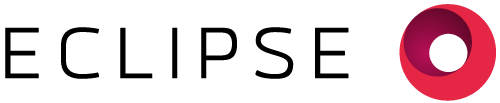
Lämna ett svar